Get +10% more value
Compared to in-game store
Log in to see the best offers
Log in via Mobile Game
Logging in with your User ID is a quick and secure authorization
method. Once you're logged in, you can access all available
items and personalized offers.
Store
Featured
Card Packs
-
-
-
-
-
-
-
-
Coins
-
-
-
-
-
-
-
-
Skip'its
-
-
-
-
-
-
-
-
Avatars
-
-
-
-
-
-
-
-
FAQ
How can I login to the Mob Control Web Shop?
To log in on the web shop, you will be requested to add your Player ID.
When will the purchased items be available in the game?
After you purchase an item on the Mob Control Web Shop, open your game to receive the purchased item.
If the purchased item is not immediately granted, you may need to wait a moment, and relaunch the game, or play a battle.
Note that you need to have played at least 4 battles from a new install of the game before you receive any item purchased on the Mob Control Web Shop.
Don’t worry, all your purchases will be waiting for you for when you complete those 4 battles.
Once the purchased item is delivered, a pop up message with the details on the purchased items will appear. Tap on “Claim” to collect.
If you purchased more than one item, you will see one pop-up per purchase.
What should I expect to see in the game after making a purchase?
Once the purchased item is delivered, a pop up message with the details on the purchased items will appear. Tap on “Claim” to collect. If you purchased more than one item, you will see one pop-up per purchase.
Note that you need to have played at least 4 battles from a new install of the game before you receive any purchased item on the web shop. Don’t worry, all your purchases will be waiting for you for when you complete those 4 battles.
My game doesn’t show the purchased items
After you purchase an item on the WebShop, open your game to receive the purchased item. If the purchased item is not immediately granted, you may need to wait a moment, and relaunch the game, or play a battle.
If the game was already opened when you made the purchase, please relaunch it to receive the purchase.
Note that if you just installed the game for the first time, you need to play a minimum of 4 battles to receive any purchased goods in the game. Upon completing the 4th battle, you will see a pop-up with the purchased items. Tap on “Claim” to collect. If you purchased more than one item, you will see one pop-up per purchase.
What payment methods can I use? (PayPal, Credit Card, etc.)
There are tons of different accepted payment methods you can choose once you have selected your product:
Where can I see my previous purchases?
After a purchase, a transaction receipt will be sent to the email address provided during your purchase.
At the bottom of the Transaction Receipt, there will be a “See my purchases” button.
You can view your transaction history using the same email address used to make the payment.
What happens if my purchase fails? Will I get a refund?
After a purchase, a transaction receipt will be sent to the email address provided during your purchase. At the bottom of the Transaction Receipt, there will be a “See my purchases” button.
You can view your transaction history using the same email address used to make the payment.
Inside your transaction history, you can select the purchase that failed and tap on the “Refund” button to request a refund.
Can I buy a gift for friends/family through the Mob Control Web Shop?
Of course! You just need your friend/family member's player id number and you can buy any gift you like!
Is there a limit on how many items I can purchase at once?
There are no limitations when it comes to buying: Skip’its, Coins or Card packs.
However the special bundles offered in the Mob Control Web Shop, ex: The Works and The Mega Works can only be purchased once.
Can I cancel or modify my order after it has been placed?
Once the payment has been completed, you will have an option to request a refund of the payment from your end in your publisher account as well. However, we don’t support the option to actually modify the order once it has been completed.
Can I get a refund on the purchase?
You can request a refund for your purchase here: Xsolla Refund Policy
For more information, check: https://help.xsolla.com/
Is my payment information secure when making a purchase from the Mob Control Web Shop?
All payments that go through our web store are 100% secure and fraud free.
Do purchased items expire?
All purchases in the web store are consumables, this means that the products will be linked to your player ID forever until you make use of them, it has no expiration date.
I have questions about the payment method, or the transaction, how can I get additional help?
You can talk to an agent during the checkout process by clicking on the cat icon on the bottom right corner of the payment popup:
I have more questions about the Payments, Purchases, Refunds, and Receipts.
For more information on Payments, Purchases, Refunds, and Receipts, please check out this Xsolla Support
I haven’t found the information I was looking for. How do I open a ticket with a Customer Support agent?
To open a ticket with Customer Support, tap on the Settings button (gear icon) and contact Customer Support. You reach out to Customer Support through this link.
Please make sure you enter your player ID correctly to ensure our Customer Support agents have all the information they need to help you.
Enter your user ID
Log in via Mobile Gameor enter ID
Your Player ID is a unique auto-generated code that is linked to your account. It helps us locate your game related player data on our game server.
You can find your Player ID under the settings menu.
You can copy-paste your unique Player ID by tapping on the copy symbol (two squares next to the code)
Cart
Total
Additional taxes and fees may apply
Send game activation key to:You will receive a key that you need to activate in order to start playing.
Cart
Your cart is empty. Go to the store and find something awesome to buy.